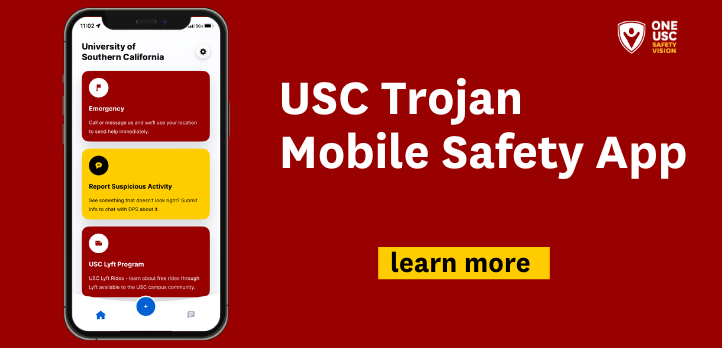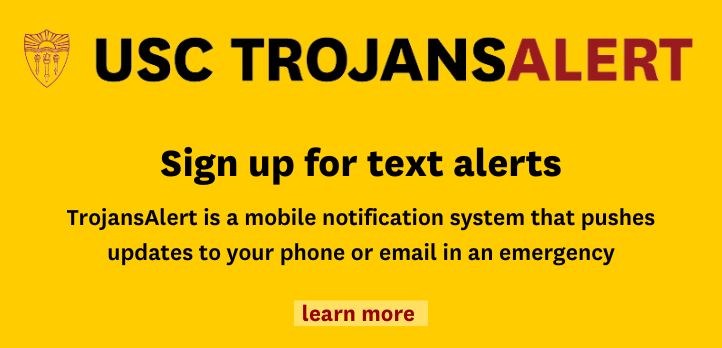Initial FAQs – TrojansAlert
What is TrojansAlert?
- TrojansAlert is an emergency notification system that allows university officials to contact you with safety-related messaging via text message and email. When necessary, authorized USC senders will instantly notify you with real-time safety updates, including instructions on where to go, what to do (or what not to do), whom to contact, and other important information to assist in the event of an emergency.
Why am I being asked to update my cell phone number?
- We want to make sure that we can send you crucial safety updates when necessary. To do so, we need your cell phone information to be entered in the USC Emergency/Safety Alerts phone type in Workday.
Who needs to update their cell phone number in Workday?
- All staff and faculty, including resource employees, part-time staff, fixed-term staff, post-doctorates, and per-diem staff, must add their cell phone numbers to the USC Emergency/Safety Alerts phone type in Workday.
What if my cell phone number is already in Workday?
- Your cell phone number must be entered under a new device type, called USC Emergency/Safety Alerts, in Workday to receive alerts. If it is not entered correctly, we will not be able to send you TrojansAlert messaging.
What if I already receive TrojansAlert messaging?
- We are refreshing our database, so we need you to enter your cell phone number into the USC Emergency/Safety Alerts phone type in Workday to continue receiving TrojansAlert.
When do I need to do this by?
- Please make the update within one week of receiving the request so USC can accurately assess the university safety plan and needs.
How is my cell phone number used for TrojansAlert?
- TrojansAlert only uses your cell phone number to send important safety messages. It will not be used for any other purposes or messaging.
How do I update my cell phone number in Workday?
- To complete the request, first access the Workday system. Once logged in to Workday, click on the envelope icon to access your inbox tasks. Review instructions for inbox task “Update Home Contact Information to Receive USC Emergency/Safety Alerts.” Click on the “Change My Home Contact Information” button. This will bring you to a screen to change your home contact information. Scroll down to the Phone section and click on “Add.” Select “USC Emergency/Safety Alerts” for “Phone Type” and enter a cell phone number for the “Phone Number” text field. Click Submit when done. This will bring you back to your inbox task. Click “Submit” to complete and remove the task from your inbox.
- For additional help and step-by-step instructions, watch the TrojansAlert Instructional Video on TrojanLearn. To access the video, login into TrojanLearn and search for “”
Why am I not receiving TrojansAlert?
- If you are not receiving TrojansAlert, you have not input your cell phone number into the USC Emergency/Safety Alerts field in Workday.
Can other people see my cell phone number in Workday?
- You can choose whether or not other USC employees can see your cell phone number in Workday by tagging it as “Public” or “Private.” If you tag it as public, it will appear on your Workday profile. If you tag it as private, it will not appear on your Workday profile. For further help, watch the TrojansAlert Training Video for step-by-step instructions on updating your cell phone number in Workday.
What happens if I don’t provide my cell phone number in Workday?
- If you don’t provide your cell phone number in the USC Emergency/Safety Alerts, phone type Workday, we will not be able to send you TrojansAlert. It is critical that you update your cell phone number in Workday as instructed so university officials can contact you with important safety messaging. The health and safety of our Trojans is our utmost priority, and we need to be able to reach you with safety guidance.